Syllabus |
Home |
Class Resources |
News |

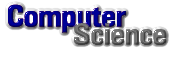
|
|||||
 |
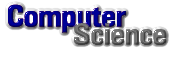 |
||||
Class Resources for CS-100:
|
|||||
Official UAH Computer Science Department Policies and Procedures
Instructions for submitting homework and programs
Images and Icons
Folders Walkthrough
Microsoft suggested naming conventions for VB controls
Table of VB Controls and their properties
In-Class Problem 1: Traffic Light Form
In-Class Problem 2: Home Expenses Form
In-Class Problem 3: Calculator Form
In-Class Problem 4: VB Events (web page)
Solutions
InClass Problem 1: Traffic Light (VB Form)
In ClassProblem 4: Title Modifications (VB Form)
In Class Problem 5: Move the control (VB Form)
In-Class Problem 6: Text Box Input (Web Page)
In-Class Problem 7: The Water Tank Problem (Web Page)
In-Class Problem 8: Body Mass Calculation (Web Page)
In-Class Problem 9: Adding Two Numbers (Web Page)Class Examples
Representing Numbers in Visual Basic (VB Form)
Using Variables in Calculations (VB Form)
Problems 23-28 Page 80 (VB Form)
A Clock in Visual Basic - The Timer Control (VB Form)
The Moving Ball Animation - Using Timer Controls to Animate A Shape (VB Form)
Color Picker - The use of Scroll Bars and the RGB Function (VB Form)
In-Class Problem 10: Check Boxes and Option Buttons (VB Form)
In-Class Problem 11: The Pizza Order Form (Web Page)
In-Class Problem 12: The Rainbow Calculator Part II (Web Page)
In-Class Problem 13: The Rainbow Calculator Part III (Web Page)
In-Class Problem 14: Input and Message Boxes (VB Form)Class Examples
Examples of Relational and Logical Operators (VB Form)
Find Larger of Two Numbers (VB Form)
Find Largest of Three Numbers (VB Form)Solutions
In-Class Problem 10: Check Boxes and Option Buttons (VB Form)
In-Class Problem 11: The Pizza Order Form (VB Form)
The Moving Ball Animation - Using Timer Controls to Animate A Shape (VB Form)
In-Class Problem 12: The Rainbow Calculator Part II (VB Form)
In-Class Problem 14: Input and Message Boxes (VB Form)
In-Class Problem 15: Visual Basic Loops (VB Form)
In-Class Problem 16: Guess The Word (VB Form)
In-Class Problem 17: Temperature Table (VB Form)
In-Class Problem 18: More Scroll Bars (VB Form)Solutions
In-Class Problem 15: Visual Basic Loops (VB Form)
In-Class Problem 16: Guess The Word (VB Form)
True and False (25%)
These problems will be based on the Visual Basic Relational and Logical Operators. Study this example.
Multiple Choice
Remember the Timer Control, and Scroll Bar Properties
Write VB Code that will:
Be able to write If statements that can test Checkbox and Option Buttons.
Be able to write a DO-WHILE loop, a DO UNTIL loop, and a FOR-NEXT loop that
will print out the numbers 10, 9, 8, 7, 6, 5, 4, 3, 2, 1 like we did in class.
Here are five programming problems. Three will appear on the final.
1. Guess The Secret Word - Loops (VB Form)
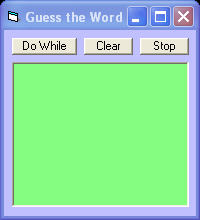 Solution
(VB Form)
Solution
(VB Form)
2. The Moving Ball Animation
- Using Timer Controls to Animate A Shape (VB Form)
 Solution
(VB Form)
Solution
(VB Form)
3. Create a Temperature Table
Showing Celsious and Fahrenheit Representations (VB Form)
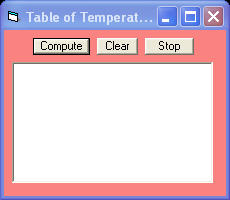 Solution
(VB Form)
Solution
(VB Form)
4. UAH Merchandise Order - Check
Boxes and Option Buttons (VB Form)
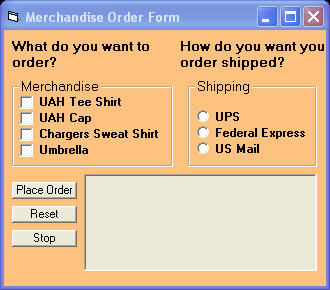 Solution
(VB Form)
Solution
(VB Form)
5. Add Three Numbers Taken From
Text Boxes (VB Form)
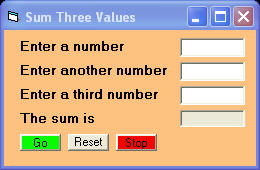 Solution
(VB Form)
Solution
(VB Form)
1. How to switch execution among several forms.
From the dropdown menu under "Project" select the bottom menu item. It will have the name of your current VB project followed by the word "Properties". A Project Properties dialog box will appear.
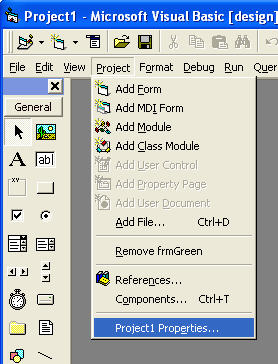
At the upper right of this dialog box there is a dropdown menu for selecting a "Startup Object". Click the dropdown menu and a list of all forms will appear. Move the curser over the list and select the from that you want to appear when you run a program by clicking the left mouse button. The form will appear as the new startup object. Now select the "OK" button at the bottom of the dialog box to complete the operation.