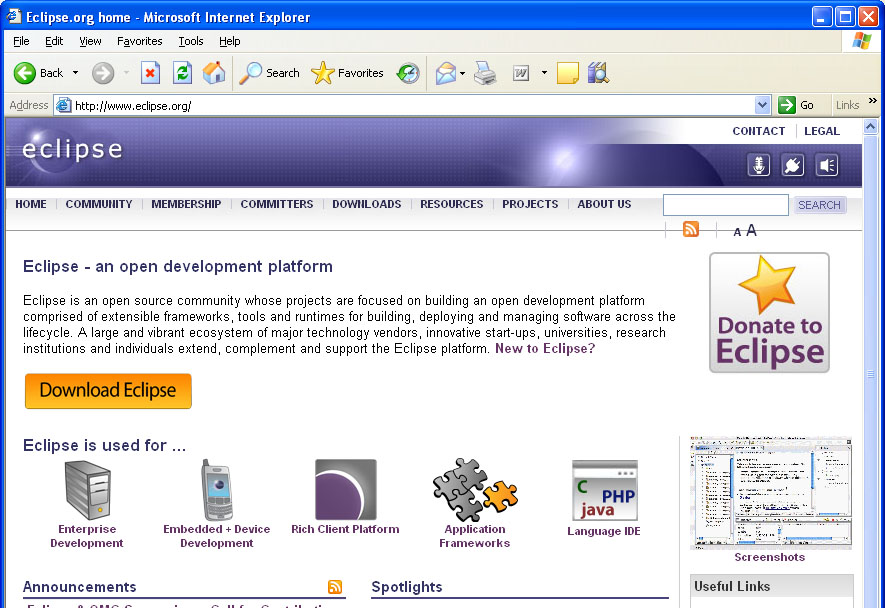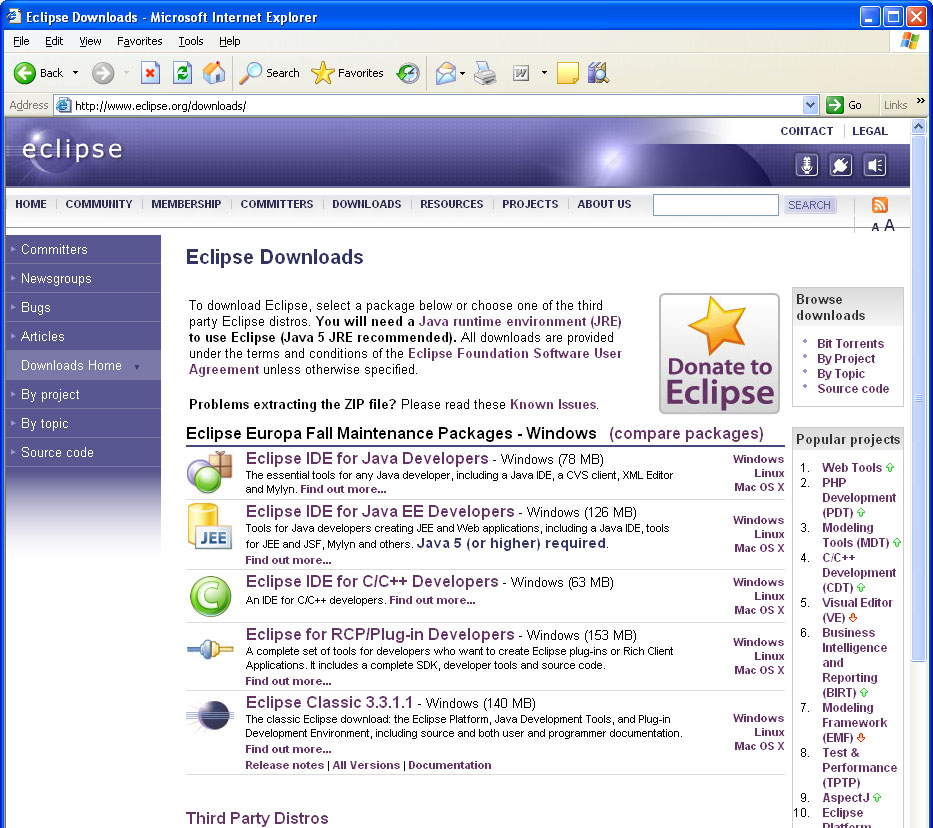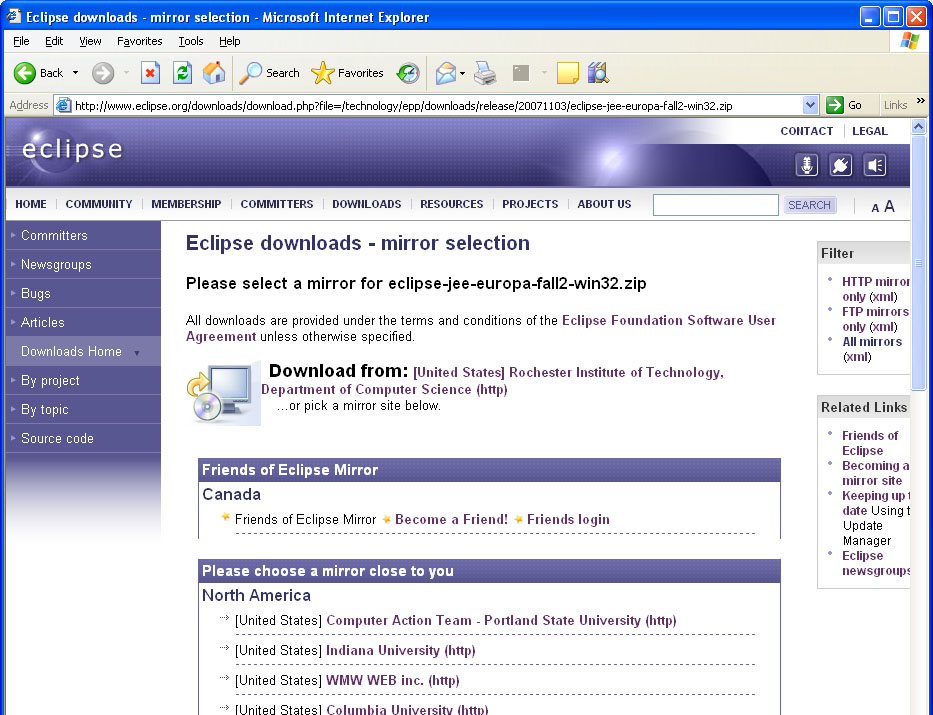|
If you will only be using a computer in one of the
Computer Science department labs then you
do not have to do anything. Eclipse has already been installed
on those computers.
|

|
If you are using a Macintosh for this course will need to follow
the directions below to download and install the Mac version of
Eclipse.
|

|
If you are using the Microsoft Windows OS for this course will need to follow
the directions below to download and install the Windows version of
Eclipse.
|

|
If you are using the Linux OS for this course will need to follow
the directions below to download and install the Linux version of
Eclipse.
|