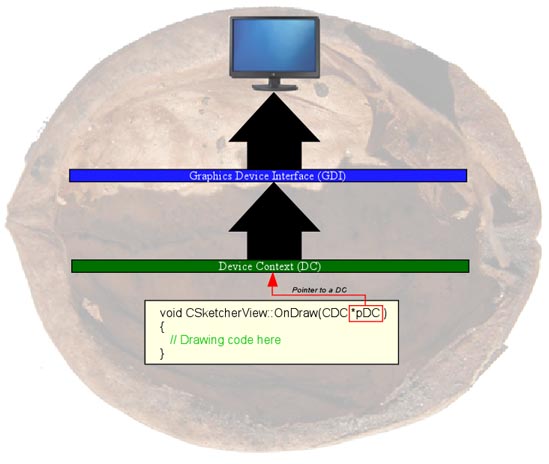
Drawing in a Nutshell
// The one and only window has been initialized, so show and update it
m_pMainWnd->SetWindowText("Sketcher-John Doe");
m_pMainWnd->ShowWindow(SW_SHOW);
m_pMainWnd->UpdateWindow();
Change "John Doe" in the text in the call to SetWindowText to your name.void CSketcherView::OnDraw(CDC *pDC);(Note: when the View class is created this is defined as OnDraw(CDC* /*pDC*/) so you can give the Device Context pointer any name you want. For now just uncomment and use the default pDC name.)
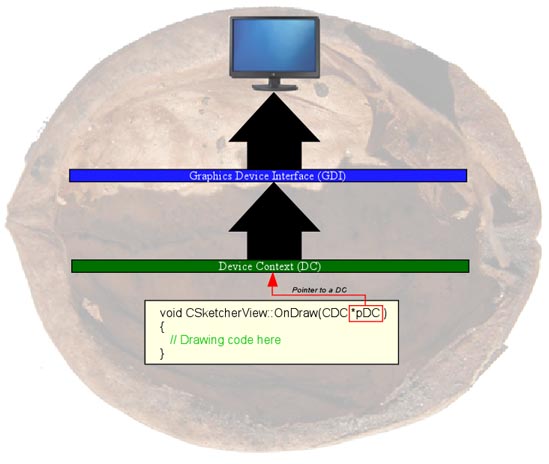
m_pMainWnd->ShowWindow(SW_SHOW); m_pMainWnd->UpdateWindow();Add the line...
m_pMainWnd->SetWindowTextA("Sketcher - John Doe");
Substitute your name for John Doe.
struct POINT class CPoint class CRect
{ { {
LONG x; // Other stuff // Other stuff
LONG y; LONG x; LONG left;
}; LONG y; LONG top;
}; LONG right;
LONG bottom;
class CPen class CBrush };
Do not define these in your code. They have already been defined in the Device Context.CPoint MoveTo(int x, int y); CPoint MoveTo(POINT pt); CPoint MoveTo(CPoint pt);Do not prototype these functions in your code. They have already been defined in the Device Context.
pDC->MoveTo(50, 50); POINT pt1; pt1.x = 50; pt1.y = 50; pDC->MoveTo(pt1); CPoint pt2; pt2.x = 50; pt2.y = 50; pDC->MoveTo(pt2);Drawing Lines
BOOL LineTo(int x, int y); BOOL LineTo (POINT pt); BOOL LineTo (CPoint pt);Do not prototype these functions in your code. They have already been defined in the Device Context.
pDC->LineTo(100, 100); POINT pt1; pt1.x = 100; pt1.y = 100; pDC->LineTo(pt1); CPoint pt2; pt2.x = 100; pt2.y = 100; pDC->LineTo(pt2);Drawing Rectangles
BOOL Rectangle(int x1, int y1, int x2, int y2); BOOL Rectangle(LPCRECT rect);Do not prototype these functions in your code. They have already been defined in the Device Context.
pDC->Rectangle(100, 100, 200, 200); LPCRECT rect = new CRect(100, 100, 200, 200); pDC->Rectangle(rect);Drawing Ellipses
BOOL Ellipse(int x1, int y1, int x2, int y2); BOOL Ellipse(LPCRECT rect);Do not prototype these functions in your code. They have already been defined in the Device Context.
pDC->Ellipse(100, 100, 200, 200); // Draw a circle LPCRECT rect = new CRect(100, 100, 300, 200); pDC->Ellipse(rect); // Draws an ellipseDrawing Arcs
BOOL Arc(int x1, int y1, int x2, int y2, int x3, int y3, int x4, int y4); BOOL Arc (LPCRECT rect, POINT StartPt, POINT EndPt); BOOL Arc (LPCRECT rect, CPoint StartPt, CPoint EndPt);Do not prototype these functions in your code. They have already been defined in the Device Context.
pDC->Arc(50, 50, 150, 150, 125, 50, 100, 150); LPCRECT rect = new CRect(50, 50, 150, 150); POINT pt1; pt1.x = 125; pt1.y = 50; POINT pt2; pt2.x = 100; pt2.y = 150; pDC->Arc(rect, pt1, pt2); LPCRECT rect2 = new CRect(250, 250, 350, 350); CPoint pt3; pt3.x = 225; pt3.y = 150; CPoint pt4; pt4.x = 200; pt4.y = 250; pDC->Arc(rect, pt3, pt4);
CPen(int penStyle, int width, COLORREF COLOR); // CPen default constructor BOOL CreatePen(int penStyle, int width, COLORREF color); // Initializes a CPen objectDo not prototype these functions in your code. They have already been defined in the Device Context.
CPen aPen; // Create a pen aPen.CreatePen(PS_SOLID, 2, RGB(255,0,0)); // Init the pen to draw lines solid, 2 pixels wide, and red CPen aPen(PS_SOLID, 2, RGB(255,0,0)); // Create and init a penPen Styles
CBrush(int brushStyle, COLORREF color); BOOL CreateBrush(int brushStyle, COLORREF color);Do not prototype these functions in your code. They have already been defined in the Device Context.
// Create a solid red brush
CBrush aBrush(RGB(255, 0, 0));
// Create a solid red brush
CBrush aBrush;
aBrush.CreateSolidBrush(RGB(255, 0, 0));
// Create a horizontal hatch red brush
CBrush aBrush(HS_HORIZONTAL, RGB(255, 0, 0));
// Create a horizontal hatch red brush
CBrush aBrush;
aBrush.CreateHatchBrush(HS_HORIZONTAL, RGB(255, 0, 0)); // Init the brush
// Create a brush using a bitmap
CBrush aBrush;
CBrush bmpBrush;
HBITMAP hBmp = (HBITMAP)LoadImage(NULL,"DukeBrush.bmp",IMAGE_BITMAP,0,0,
LR_LOADFROMFILE|LR_DEFAULTSIZE);
if(hBmp != NULL)
{
CBitmap Bmp;
Bmp.Attach(hBmp);
bmpBrush.CreatePatternBrush(&Bmp);
}
else
{
aBrush.CreateSolidBrush(RGB(0, 0, 255));
}
Bitmap brushes will tile the bitmap inside the object being filled.
pDC->SelectObject(&aPen); // Assumes aPen is a CPen object not a pointer
pDC->SelectObject(&aBrush); // Assumes aBrush is a CBrush object not a pointer
Saving and restoring pens and brushes
CPen *oldPen = pDC->SelectObject(aPen);
// Use the pen
pDC->SelectObject(oldPen); // Restore original pen
CBrush *oldBrush = pDC->SelectObject(aBrush);
// Use the brush
pDC->SelectObject(oldBrush); // Restore original brush
void CDemo05SketcherView::OnDraw(CDC* pDC)
{
CDemo05SketcherDoc* pDoc = GetDocument();
ASSERT_VALID(pDoc);
if (!pDoc)
return;
// TODO: add draw code for native data here
// Demonstration drawing lines with default pen
pDC->MoveTo(10, 10);
POINT pt1;
pt1.x = 50;
pt1.y = 100;
pDC->LineTo(pt1);
CPoint pt2;
pt2.x = 100;
pt2.y = 50;
pDC->LineTo(pt2);
// Define some pens and draw lines. Note: we save and
// restore the default pen. You should also delete any
// pen you create, BUT NOT WHILE IT IS SELECTED IN THE DC.
// Pen Styles: PS_SOLID, PS_DASH, PS_DOT, PS_DASHDOT,
// PS_DASHDOTDOT, PS_NULL, PS_INSIDEFRAME
CPen redPen(PS_SOLID, 1, RGB(255, 0, 0)); // Create solid red pen in one setp
CPen* pOldPen = pDC->SelectObject(&redPen); // Set the pen to draw with
pDC->MoveTo(10, 10);
pDC->LineTo(50, 50);
pDC->LineTo(100, 10);
// Create dash green pen, 2 pixels wide, in 2 steps
CPen greenPen;
greenPen.CreatePen(PS_DASH, 2, RGB(0, 255, 0));
pDC->SelectObject(&greenPen);
pDC->LineTo(250, 50);
pDC->LineTo(400, 10);
// Create a dotted, 5 pixels wide blue pen
CPen bluePen(PS_DOT, 5, RGB(0, 0, 255));
pDC->SelectObject(&bluePen);
pDC->LineTo(400, 100);
pDC->LineTo(450, 10);
// Restore default pen
pDC->SelectObject(pOldPen);
// Delete the pens used. DO NOT DO THIS WHILE A PEN IS STILL
// SELECTED IN THE DC
redPen.DeleteObject();
greenPen.DeleteObject();
bluePen.DeleteObject();
// Create a brush for filling shapes
// Styles: HS_HORIZONTAL, HS_VERTICAL, HS_BDIAGONAL, HS_FDIAGONAL,
// HS_CROSS, HS_DIAGCROSS
// To create an empty brush use...
// CBrush nBrush; // = pDC->CreateStockObject(NULL_BRUSH);
// nBrush.CreateStockObject(NULL_BRUSH);
// pDC->SelectObject(nBrush);
// Create a solid red brush and fill 2 rectangles with it.
// The outline is drawn with the currently set pen.
// Note: We save the default brush for later resetting
CBrush redBrush(RGB(255, 0, 0));
CBrush *pOldBrush = pDC->SelectObject(&redBrush);
LPCRECT rect = new CRect(10, 100, 35, 125);
// Note: LPCRECT is a pointer and the rectangle args define
// left, top, right, bottom coordinates.
pDC->Rectangle(rect);
// Create a blue brush with Diagonal Cross Hatching
CBrush blueBrush(HS_DIAGCROSS, RGB(0, 0, 255));
pDC->SelectObject(&blueBrush);
pDC->Rectangle(10, 150, 60, 200);
delete rect; // Get rid of the rectangle object
// Reset to redBrush
pDC->SelectObject(&redBrush);
blueBrush.DeleteObject(); // Get rid of the blue brush
// Draw a couple of ellipses (ovals). Note if width and
// height are equal the ellipse will be a circle
pDC->Ellipse(50, 100, 100, 150);
LPCRECT rect2 = new CRect(150, 150, 350, 200);
pDC->Ellipse(rect2);
delete rect2;
// Draw a couple of arcs, one filled with the red brush
// another filled with the default brush and lines drawn
// from the center to the defining points
//BOOL Arc (LPCRECT rect, POINT StartPt, POINT EndPt);
//BOOL Arc (LPCRECT rect, CPoint StartPt, CPoint EndPt);
//BOOL Arc (int left, int top, int right, int bottom,
// int startX, int startY, int endX, int endY);
LPCRECT rect3 = new CRect(250, 250, 350, 350);
CPoint pt3, pt4;
pt3.x = 350;
pt3.y = 300;
pt4.x = 350;
pt4.y = 350;
pDC->Arc(rect3, pt3, pt4);
pDC->Arc(400, 400, 450, 500, 425, 375, 475, 600);
// Note these lines show where the actual start and end points
// are by drawing lines from the center of the arc to the points.
// Drawing is done in a counter-clockwise direction
pDC->MoveTo(425, 450);
pDC->LineTo(425, 375);
pDC->MoveTo(425, 450);
pDC->LineTo(475, 600);
delete rect3;
// Create a bitmap brush
CBrush bmpBrush;
// Put a .bmp file in the same directory as the source for this
// file and change the name in the line below.
HBITMAP hBmp = (HBITMAP)LoadImage(NULL,"DukeBrush.bmp",IMAGE_BITMAP,0,0,
LR_LOADFROMFILE|LR_DEFAULTSIZE);
if(hBmp != NULL)
{
CBitmap Bmp;
Bmp.Attach(hBmp);
bmpBrush.CreatePatternBrush(&Bmp);
pDC->SelectObject(bmpBrush);
}
// If creation of bitmap brush failed we will just use
// the previously set brush.
// Draw a rectangle and an oval with the bitmap brush
pDC->Rectangle(500, 400, 600, 500);
pDC->Ellipse(600, 400, 700, 500);
// Clean up
pDC->SelectObject(pOldBrush); // Restore default brush, already did pen
redBrush.DeleteObject();
bmpBrush.DeleteObject();
}
